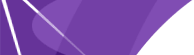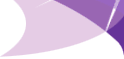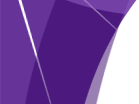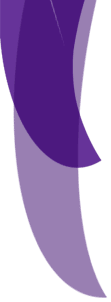|
What do I do first? After you have picked out your Web hosting company and signed up (Yahoo, Angelfire etc.), you need to find the advanced editor on their site. Like I've mentioned before, if you use the easy editor you will not have much freedom in creating your page. Once you've found the advanced editor you can get started with the next step (page setup).
How do I set up my page?Basic page setup is easy. You can copy and paste this code into your editor and just add your own stuff in between the and tags:
A basic document looks like this:
<br>
<br>
<HTML>
<HEAD>
<TITLE>Your page title goes here</TITLE>
</HEAD>
<BODY>
---Everything that appears on your page will be entered here, text, images etc.---
</Body>
</HTML>
You can see that the document begins with <HTML> and ends with </HTML>. These are the beginning and ending tags to every document on the WWW. The head tag contains the title of your page, and between the <Body> tag and the </Body> tag is where you put all the information that will appear on your page. Tags must always be nesting. For example, <b><u><Hello</u></b> is correct, <b><u>Hello</b></u> is not.
How do I add a background image to my page? To add a background image to your page, you need to add this tag after the <HEAD> tag, remember that you can use a .gif or a .jpg, you just have to change the filename in the following code if you use a .jpg. Substitute your own information where you see bold text:
<BODY BACKGROUND="your background image name.gif">
If you just want a background color, you would add this tag after the </HEAD> tag:
<body bgcolor="#000066" (whatever color # you want)>
For cool backgrounds, click here.
How do I add text to my page?To add text, you need to set up a paragraph with paragraph tags. The text will automatically be aligned to the left:
<p>You put your text here.</p>
To center your text you do this:
<p align=center>This will center your text</p>
To align your text on the right you do this:
<p align=right>This will align your text to the right</p>
To italicize your text you do this:
<p><i>This will italicize your text</i></p>
To underline your text you do this:
<p><u>This will underline your text</u></p>
To make your text bold you do this:
<p><b>This will make your text bold</b></p>
In order to make a line break you need to add this tag wherever you want to return to the next line: <br>. You can use this tag to make vertical spaces between images, and it works just like the enter key on your keyboard.
How do I change the font, color, and size on my page?You can change the font on your page by adding this directly after the <body> tag:
<basefont="your font name" size="your size #" color="#your color">
This tag will change the entire font on your page, and make it all the same size. You can change the information in bold to customize it for your site. Substituting your own color number will change the color of your font. To change the font type, replace "your font name" with the font of your choice. You need to pick a font that most other people have on their computers (comic sans ms, verdana, arial, arial narrow etc.) in order for someone to see it on your page. You can also change the font size by replacing "your font size" with the font size you wish to use. If you're concerned that someone will not be able to see your font, you can list more than one in the code. For instance, you can add comic sans ms, arial, verdana in the code (separated by commas), and your viewer will see the font they have installed on their computer. If your viewer does not have comic sans installed on their computer, but they do have arial and verdana, they would see the arial font on your page. The viewer's browser will read the code from left to right and pick the first font available, and this is the font the viewer will see. So list them in order of importance from left to right.
<font face="your font" size="your size #" color="#your color number">your text goes here</font>
All of the text in between <font> and </font> will be changed, but the text before and after this tag will be the default font that you set up in the basefont tag.
Here are some examples of font sizes:
Size 1
Size 2
Size3
Size 4
Size 5
Size 6
Size 7
Next |